The command menu is one the most important features on Linear. It lets you search for any issue, feature or take any action in the Linear app with just a few keystrokes.
someting
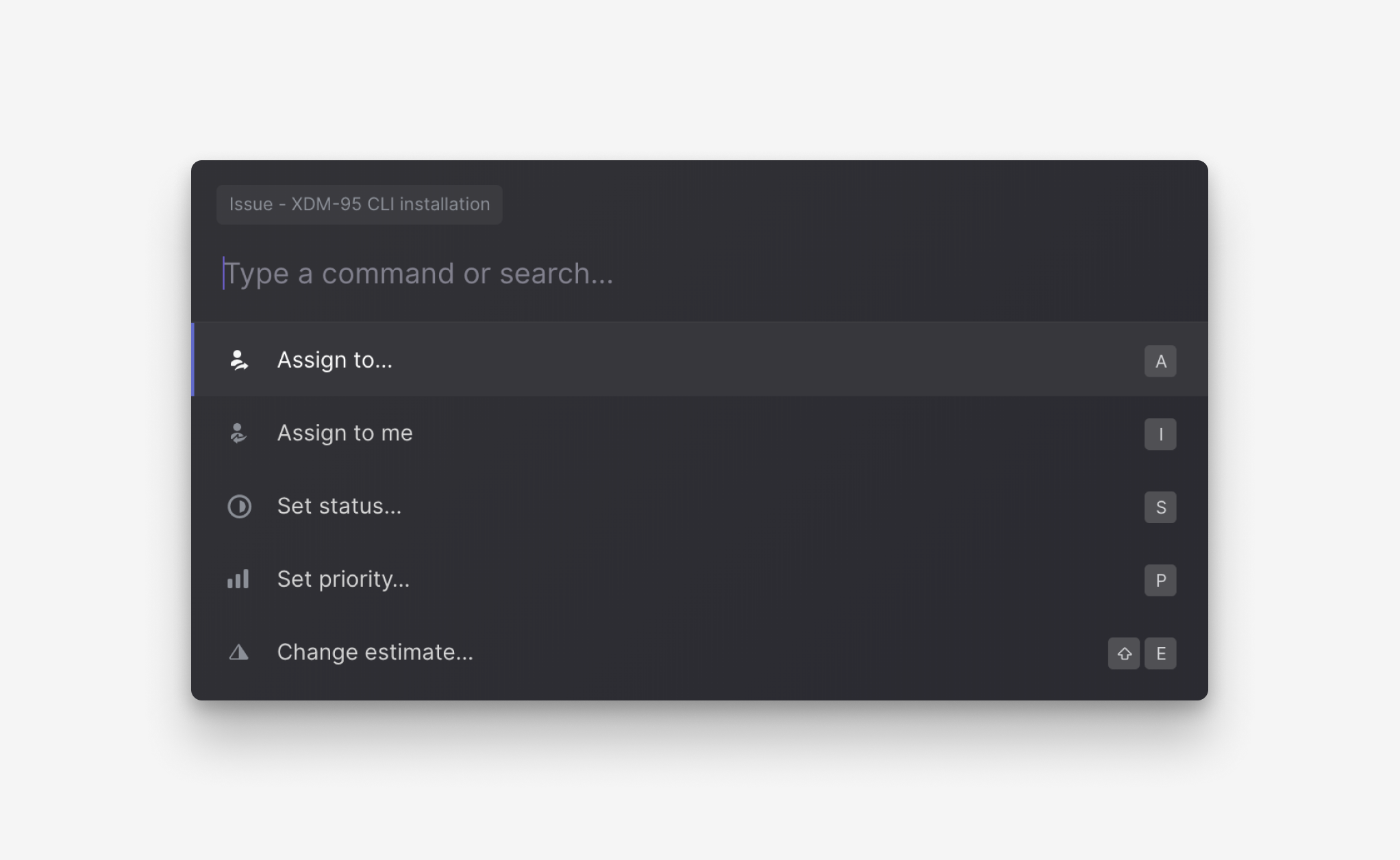
The basics: Cmd/Ctrl K
To learn how to use Linear well, build a habit of using the command menu. We recommend these steps:
- Use
Cto create issues, always.
- Eventually adopt all keyboard shortcuts so that you never have to use your mouse.
- We recommend building a habit of using
Cmd/CtrlKbefore taking any actions in the app, period. Search for the action. See and use the keyboard shortcut if available. You'll build memory over time with practice.
- Through the command menu you can navigate to any member, label, project, cycle, etc.
Command menu design
- The command menu gives you access to all actions applicable to your view or selection.
- We also bring up the command menu when you're clicking on items in the UI that have a corresponding action command menu, such as assigning an issue to a user or setting an issue's priority.
- The command menu groups its commands based on their functionality.
- Groups are prioritized based on what you're focusing on, or the view you're currently in. For example, if you are looking at cycles, the command menu will first display commands that are related to cycles.
- Groups are then further subdivided based on the type of command, making it easier to skim over large sets. Icons further help you find what you're looking for.
Keyboard Shortcuts
Cmd/Ctrl K open command menu<two finger tap> to open on mobileDid we miss something? Still have a question? Email us at hello@linear.app to let us know.
